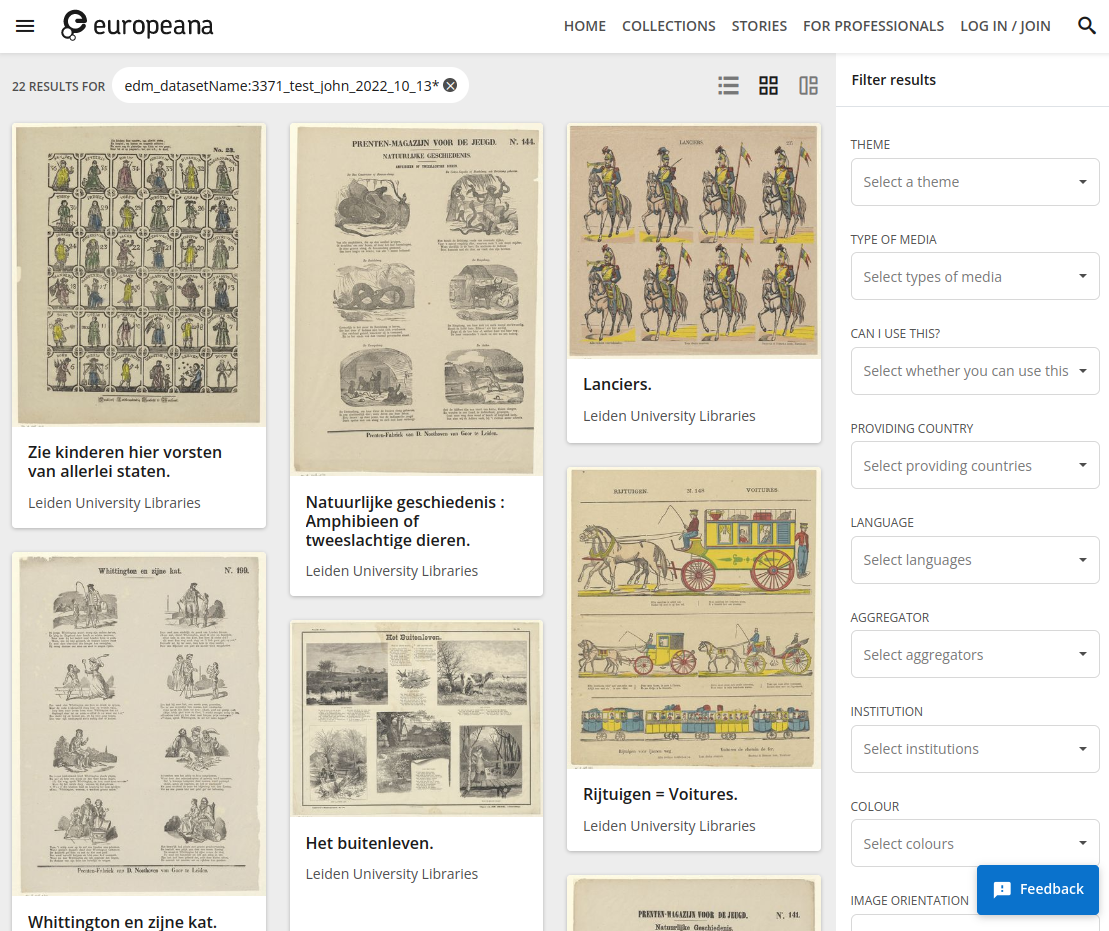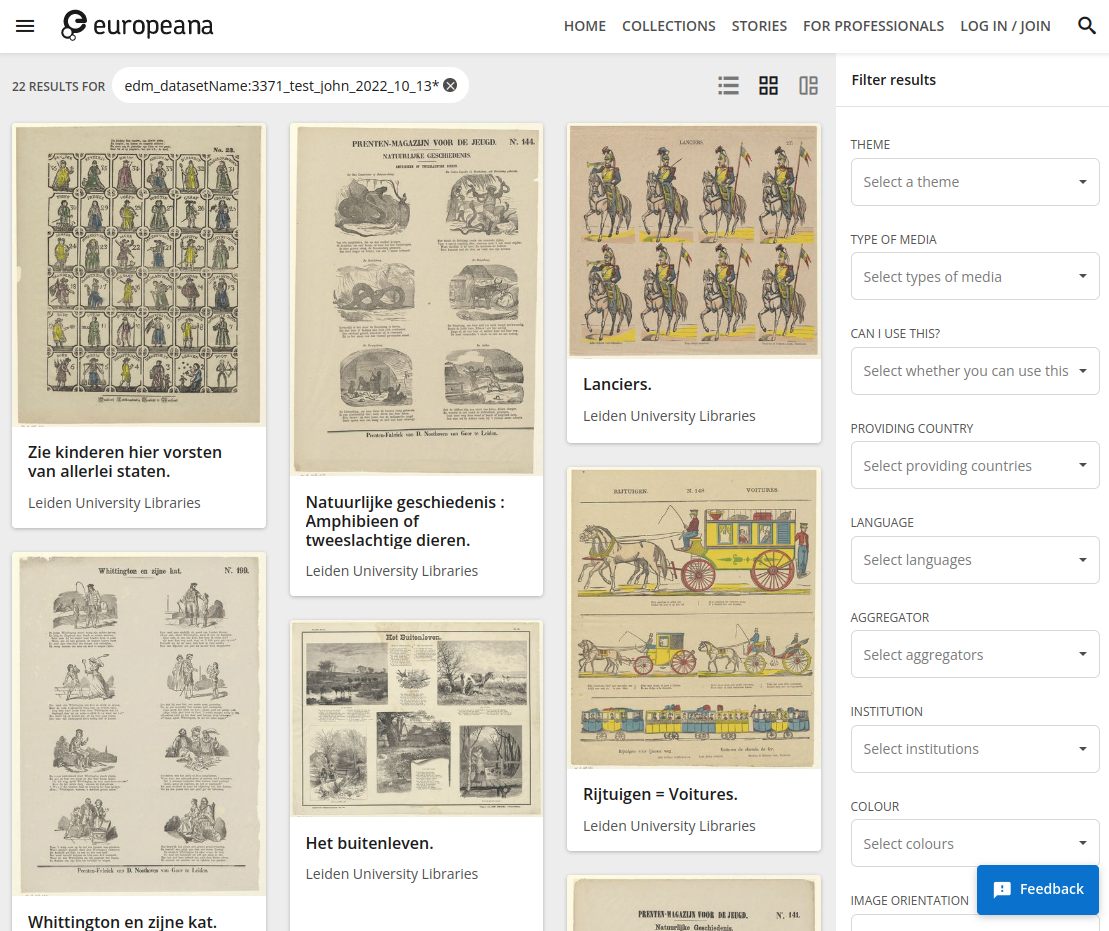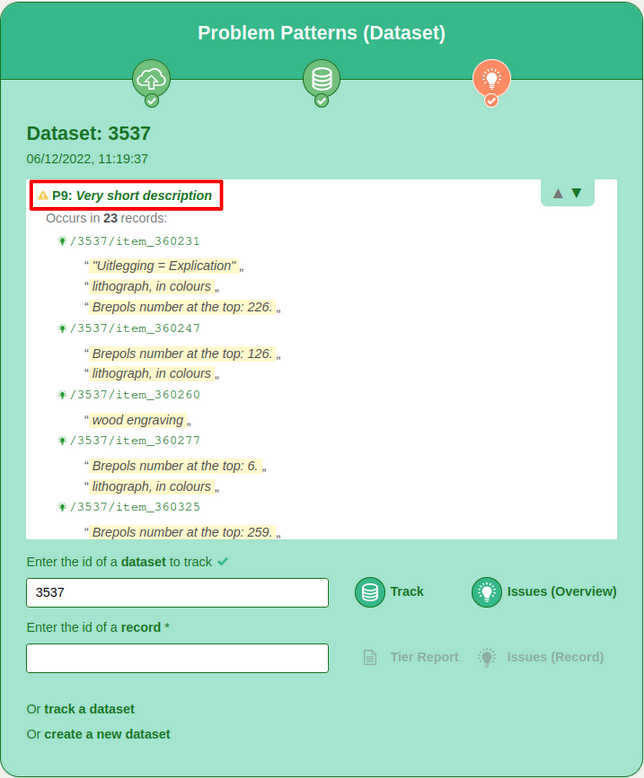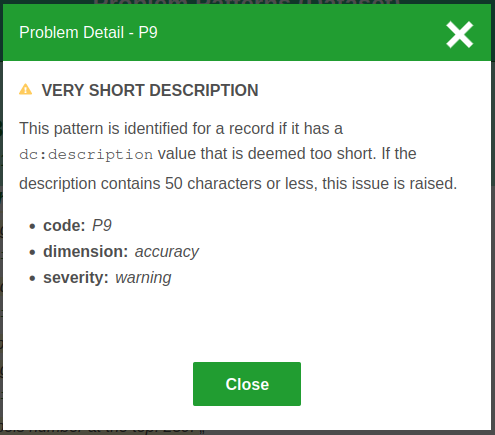| Table of Contents |
|---|
1 What is the Europeana Metis Sandbox?
...
This training document.
A computer with an internet connection.
45-60 minutes depending on your previous experience with working with datasets for Europeana.
Example files for the first few exercises (see instructions below).
A dataset of your own, preferably limited to 50 records (not yet included in this training)
Something to take notes on, physically 📝 (a pen and notebook or sticky notes) or digitally (text editor)
The Metis Sandbox User Guide for reference. You can use the user guide whenever you want to look up more information about the Sandbox.
...
Review any results that are already shown while the dataset is being processed. You will be asked to review the results of the entire processed dataset in exercise 3.1. Look for the processing steps that have
No errors, indicated in green.
Non-critical errors, indicated in yellow.
Critical errors, indicated in red.
🖱 Click on the “view details ()” link, next to the processing steps to see the record names that have errors and details about the errors.
...
Review any results that are already shown while the dataset is being processed. Look for the processing steps that have
No errors, indicated in green.
Non-critical errors, indicated in yellow.
Critical errors, indicated in red.
...
2.3 Upload a local zip file not in EDM format
...
Review any results that are already shown while the dataset is being processed. Look for the processing steps that have
No errors, indicated in green.
Non-critical errors, indicated in yellow.
Critical errors, indicated in red.
| Info |
|---|
For educational reasons, a mistake is included in this set. This test set is based on a dataset and XSLT file of the National Library of France which did not have any mistakes. |
...
In this exercise you will learn how to track a dataset that was previously uploaded and review some quality indicators for it. You will do this with the dataset uploaded in exercise 2.1, but you can also repeat the exercises below with the datasets from exercise 2.2 and/or 2.3.
...
The Sandbox allows you to get a preview of what your dataset would look like on Europeana.eu and review the problem patterns identified for it. You will also be able to get insight in the Content Tiers and Metadata Tiers of individual records.
...
🖱 Click on the “View published records” link in the top right corner, below the dataset ID, to open a preview of the dataset in Europeana. This preview will open a in a new tab or window. Please keep the sandbox tab open too for the next exercise.
🖱 Click on any item in the preview for a more detailed look at the record.
...
🖱 Copy the record ID of the item you previewed in step 7 of exercise 3.1.2. The record ID can be found in the URL of the item. In the URL this is the part after “item” and consists of the dataset ID and record ID. Make sure to include the first forward slash, resulting in ”/dataset_id/record_id”.
Go back to the Sandbox and paste the record ID in the “Enter the id of a record” field.
The “report” button will change from grey to green when a valid id has been entered.
🖱 Click on the “report” “Tier Report” button to generate a report.
...
This exercise allows you to get inishgt insight in the enrichtments that have been made to a record.
...
| Note |
|---|
Before you answer the questions below:
|
| Iframe | ||||||||||||
|---|---|---|---|---|---|---|---|---|---|---|---|---|
|
...
3.4 Problem patterns
...
This exercise allows you to gain insight in the problem patterns that have been identified for a dataset.
When reviewing a dataset’s progress (section 3.3.1 above) you will also gain access to the problem patterns listing.
🖱 Click on the “Issues (Overview)” button, below the dataset tracking report, to open a listing of the problem patterns that were identified for this dataset.
The listing contains problem patterns (e.g. P9 – very short description) with underneath a sample of records where the pattern was encountered along with offending values.
🖱 Click on the problem pattern title of P9 “Very short description”.
You now see a detailed description of a problem pattern.
The various problem patterns that the application can detect are described in detail in the Metis Sandbox User Guide.
...
3.5 Test your knowledge
| Iframe | ||||||||||||
|---|---|---|---|---|---|---|---|---|---|---|---|---|
|
...
4. End of training and satisfaction survey
...